
DevOps is focused on moving lots of assets quickly between different Salesforce Orgs. DevOps does a good job of supporting Salesforce Developers working in continuous integration environments. Developers work with a handful of Metadata Types such as Apex Classes, Lightning Pages, and Custom Objects. Developers tend to be focused on the application they are building or the code they are writing.
But Salesforce Administrators have a broader responsibility to manage the release cycle, customize the Salesforce CRM product, and implement corporate policies. They need to look at all 250 Metadata Types in order to manage the Org effectively. Administrators focus on the content being deployed rather than the number of deployments. Technical debt, compliance, optimization, cleanup, and security are major parts of an Administrators job.
The Metazoa Snapshot product has always had great deployment tools on the one hand, and dozens of vital reports on the other, but these capabilities were somewhat isolated. Now with the introduction of Smart Deploy, busy Administrators can see problems in a report and then instantly launch deployment tools to resolve the issue. This is a game-changing capability because now the visualization of Org content is directly coupled with state-of-the-art deployment tools. This is a new kind of deployment technology focused on Org Management.
Field Usage Report
Take for example the Field Usage Report. This report will analyze any selected Object and generate comprehensive information on Usage for each field. The number of empty values, the number of distinct values, the field creation and modification dates, and all compliance information are displayed. Now with Smart Deploy you can edit compliance information for any field. Simply click the “Edit Compliance” button to get started. For example, you might mark an unused field as a Candidate for Deprecation.
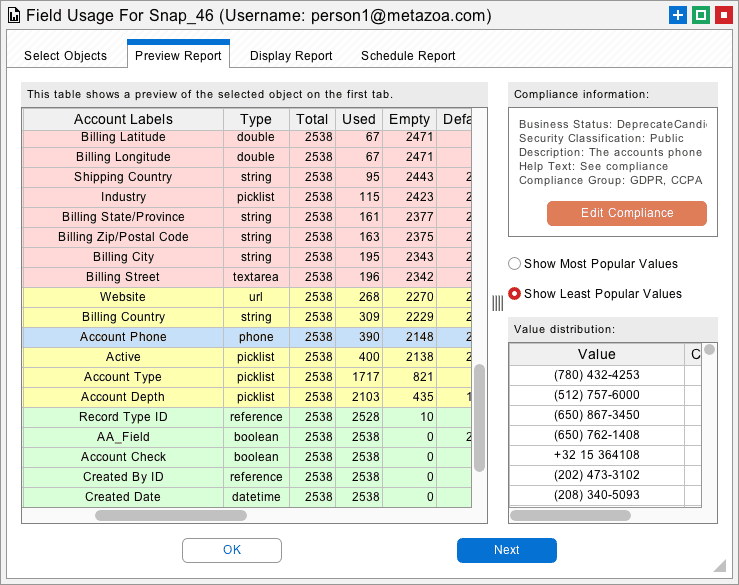
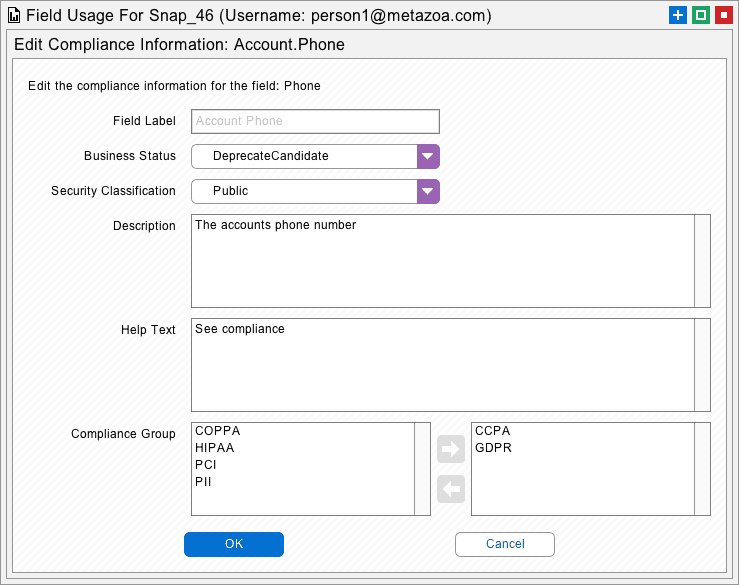
On the Display Report tab, you will see all of the selected Objects and the used and unused fields. If you click the ‘Smart Deploy” button at upper right the deployment interface is launched with all of the unused fields already added to the Delete Job List. You can select which Custom Fields to delete from the current Org, or just save the Job List for later deployment.
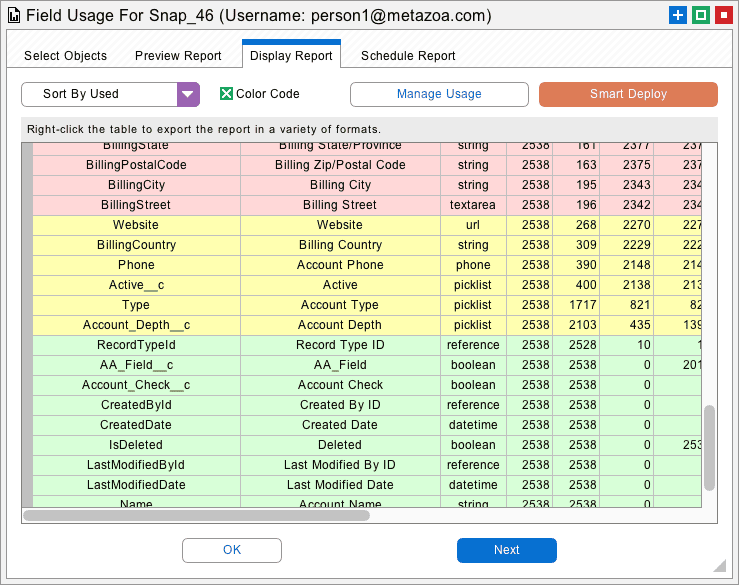
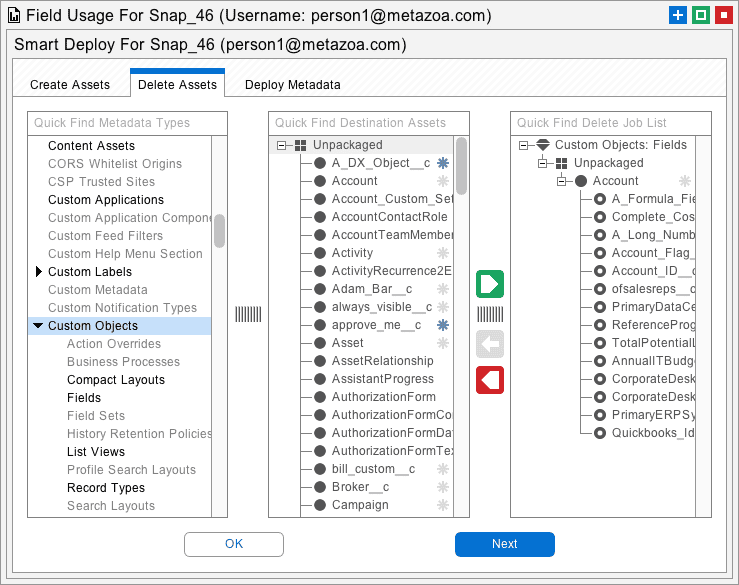
The ability to generate the Delete Job List is available for the Field Usage Report, Last Activity Date Report, and the Forgotten Assets Report. Here is a link to a movie of Smart Deploy in action for the Field Usage Report:
https://www.youtube.com/watch?v=RsNssFC5dN8
Forgotten Assets Report
The Forgotten Assets Report now contains an extremely powerful Smart Deploy interface. This report allows you to select dozens of Metadata Types and discover which ones are inactive, disconnected, no longer in use, or not properly configured. The Display Report tab shows all of these forgotten assets. Click the “Smart Deploy” button, and you are instantly in the deployment interface with these assets added to the Delete Job List. You can decide which assets actually need to be deleted at that point.
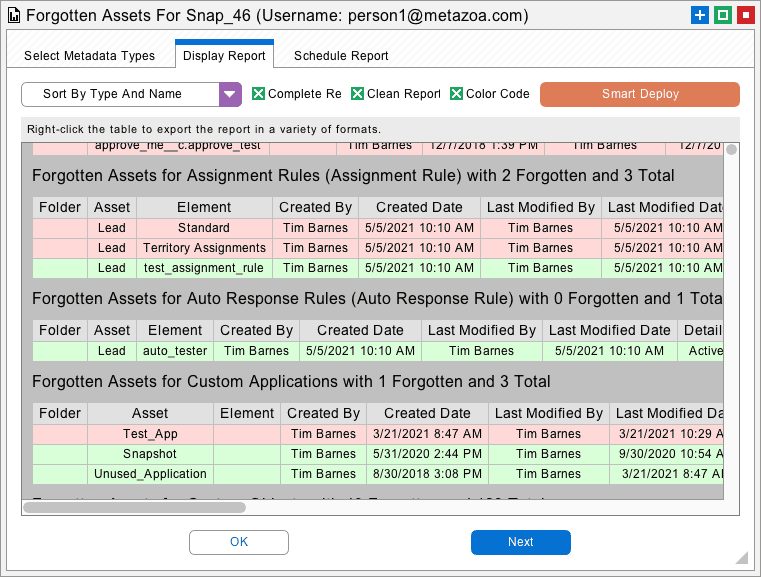
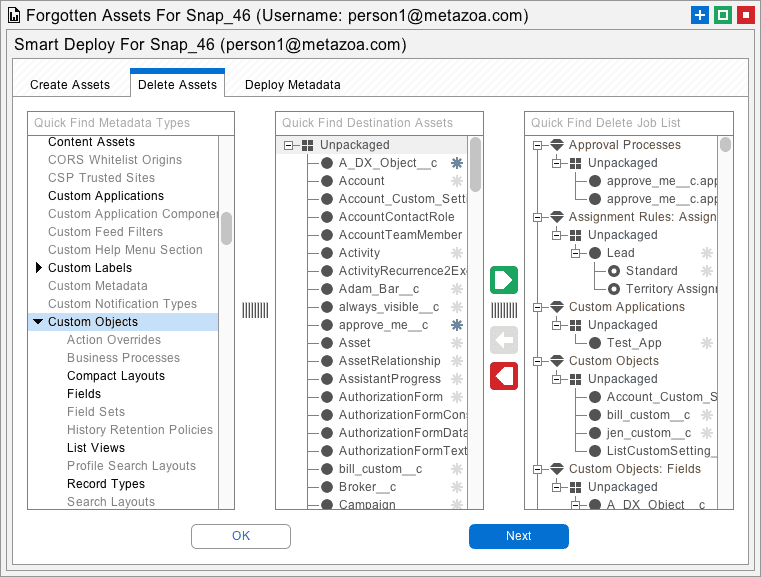
Here is a link to a movie of Smart Deploy in action for the Forgotten Assets Report:
https://www.youtube.com/watch?v=qKJFMCWKxUE&t=31s
View Profiles
Let’s take a look at one more place where Smart Deploy comes in handy. The View Profiles and Permission Sets interface has powerful tools that enable the bulk editing of Profiles and Permission Sets. You can edit the permissions for Apex Class Accesses, Apex Page Accesses, Application Visibility, Custom Metadata, External Data Sources, Field Permissions, Flow Accesses, Layout Assignments, Object Permissions, Record Type Visibility, Tab Visibility, User Permissions and Custom Permissions. Now with Smart Deploy, you can instantly deploy these changes as well. After editing various permissions, click the “Smart Deploy” button and the permissions that you changed will be automatically added to a Create Job List when the deployment interface is launched.
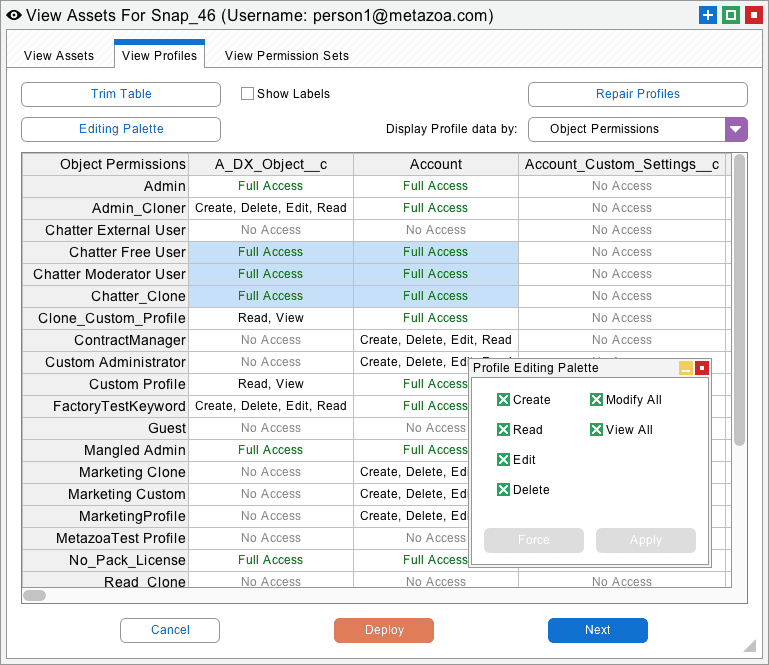
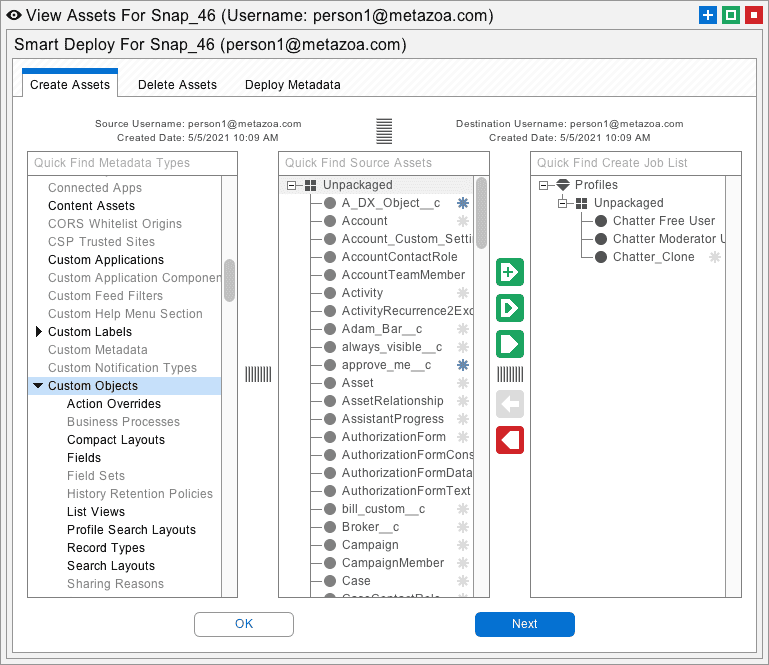
Here is a movie that shows how Profile Editing is enhanced with Smart Deploy:
https://www.youtube.com/watch?v=62TfQWf1tLs
Smart Deploy works a little differently when you are creating new assets instead of just deleting them. When you click the “Smart Deploy” button, a new Snapshot is created behind the scenes with all of your edits. That Snapshot will become the source for your deployment. The destination Snapshot will be the original one that you started with. This is very convenient because all of your edits are saved in the new current snapshot, but the original unchanged snapshot is still available as a backup. If you open the Manage Time Series interface you can target the backup or delete the new Snapshot, etc.
The first tab in the View Assets interface also supports Smart Deploy. You can navigate to this tab and create, delete, or otherwise modify any of the assets in the Snapshot. When you click the “Smart Deploy” button all of your edits are saved to the newly created Snapshot as discussed above. Look for more and more Metazoa Reports and interfaces to feature Smart Deployment capabilities in the future! We are working hard to make Org Management as easy and powerful as possible.
Bill Appleton
CTO Metazoa
 Congratulations!
Congratulations! 