White Papers
- Change and Release Mgmt
- Relational Data Migration
- Salesforce Org Splits
- Salesforce Org Clones
- Salesforce Org Merges
- Salesforce Org Monitoring
- Removing Technical Debt
- Org Cleanup and Optimization
- Compliance, Governance, Security
- Profiles and Permission Sets
- Apex Class and Method Mgmt
- Continuous Integration
- Sprints and User Stories
- Change Impact Analysis
- Breaking Your Org into Packages
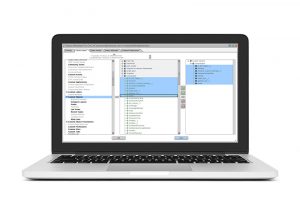
 Congratulations!
Congratulations! 